Manage and Edit Locations in an Aware Project
The Locations panel in an Aware project allows you to manage and edit project locations, including deletion, changing names, adjusting buffer size, and modifying location shapes (line, polygon, or point).
Manage and Edit Locations
Within the Locations panel, you have the ability to manage and make edits to the locations in your Aware project. This includes the option to delete a location, modify its shape, change its name, adjust the buffer, duplicate a location, and even zoom in and flash a location directly from this panel.
Change the Name
For each location, you can change the name by clicking once on the name and typing in a new name. Note that locations are listed in alphabetical order.

Modify the Buffer
The buffer can be changed by clicking on the buffer and typing in a number or using the up and down arrows to increase and decrease the buffer. The buffer units are set in the project settings and can be either feet or miles.
Delete Location
To delete a location from your Aware project, hover your mouse pointer over the name of the location. The location menu will appear. Click on the trashcan icon.

Duplicate Location
You can duplicate a location in your Aware project by simply hovering your mouse pointer over the name of your project and clicking the copy location icon. ![]()
The duplicate site will be labeled "copy of" the site name. You can change the name of the duplicate by following the instructions above.

Edit Location Shape and Position
You have the ability to edit each location. You can change the shape of each polygon, the position of a point, and the shape of a line.
To change a line location,
1. click on the pencil icon, and the line will appear highlighted with vector points.
2. Move any vector point to change the shape of the line.
3. Release the mouse to finish the edit.
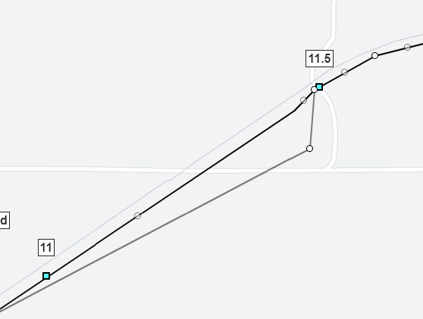
4. Click to undo button to undo the last change you made.
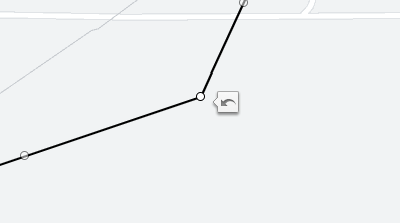
5. Click the pencil icon to stop editing.
To change a polygon (upload, property parcel, custom polygon),
1. Click the pencil icon next to the location name, and the polygon will appear with vector points.
2. Click on the vector and drag to the new position
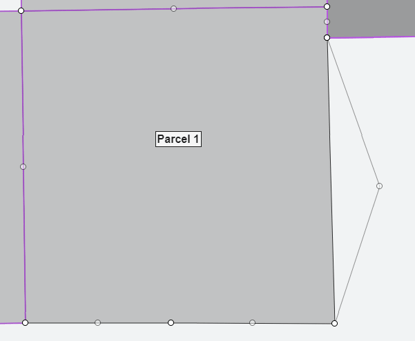
3. Release the mouse and the new portion of the polygon will be included in your location
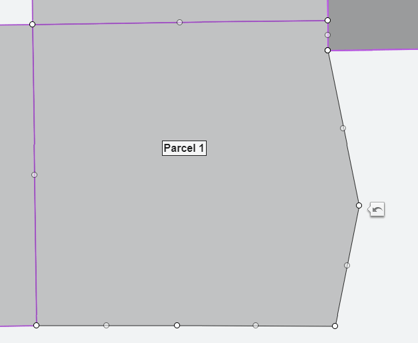
4. Click the undo button to undo the last action
To change a point location,
1. Click the pencil icon next to the location name, and the point will appear.
2. Click on the point to grab it
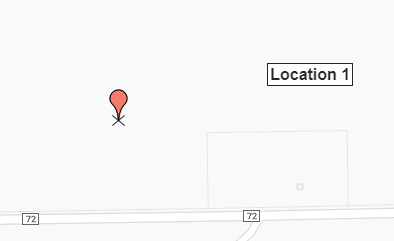
3. Drag it to a new location and release the click
Next Steps: