Learn effective project management in Aware by learning how to view, sort, edit, delete, and share your projects.
View Your Projects
To view your projects, click on the project name dropdown for the full list of your projects and projects shared with you.

To Search by Project Name:
- Select the project drop down list.
- Enter the project name in the search bar.
- Pivvot will pull back the project(s) with the corresponding text.
To Search Chronologically:
- Select the project drop down list. By default, projects are sorted alphabetically.
- Next, select the “sort by date” icon located at the right of the search bar.
- Projects are now sorted chronologically, with your most recent project listed first.
Delete Projects
To delete an Aware project, hover over the name of the project and the project menu will appear. Click on the trashcan icon to delete the project.

Edit Project Settings
To change your project's name, units (feet, miles, meters, kilometers), and reporting datasets, click on the gear icon ![]() next to the project dropdown to open Project Settings, where you can:
next to the project dropdown to open Project Settings, where you can:
- Rename the project
- Modify units
- Modify datasets
Share Aware Projects
To share an Aware project, simply hover over the project name in the dropdown menu. This will cause the project menu to appear on the right side of the project name. From there, click on the share icon.

Move the users you would like to share your project with into the Shared users column by clicking the arrows. You can move all users at once by click the double arrow or select multiple users by holding down the shift key. You can also for search for users in the search bar. To allow the user editing privileges, check the checkbox.
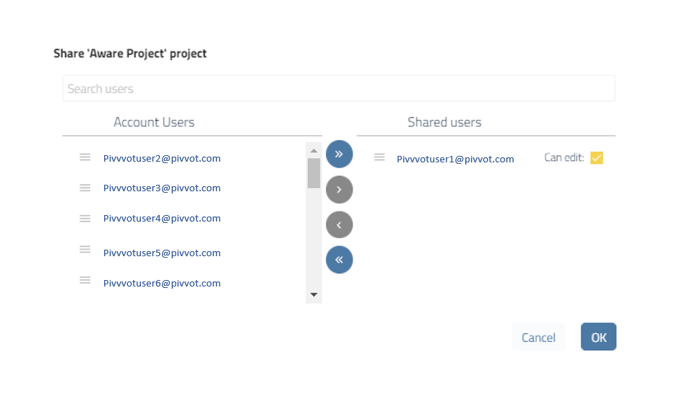
To revoke shared access for a user, simply click on the share icon to open the share menu, and then move the user to the left column.
- Aware projects can only be shared with Aware users in the same account.
- Shared projects will appear in the Projects Shared with Me portion of the projects menu.
Also see, Manage Locations in an Aware Project
