Review Search Results and Identify Project Sites
This article covers managing site search results and conducting a desktop review before including sites into your project.
Search Results
After running your Siting Criteria the results will display in the Search Results tab. Search results are temporary and will need to be added to the Project Sites tab to become a permanent site in your project and to run the usable area calculation. Prior to adding a site to your project you may wish to conduct a desktop review or run a Siting Constraint report or permit report to gain a better understanding of a site validity.
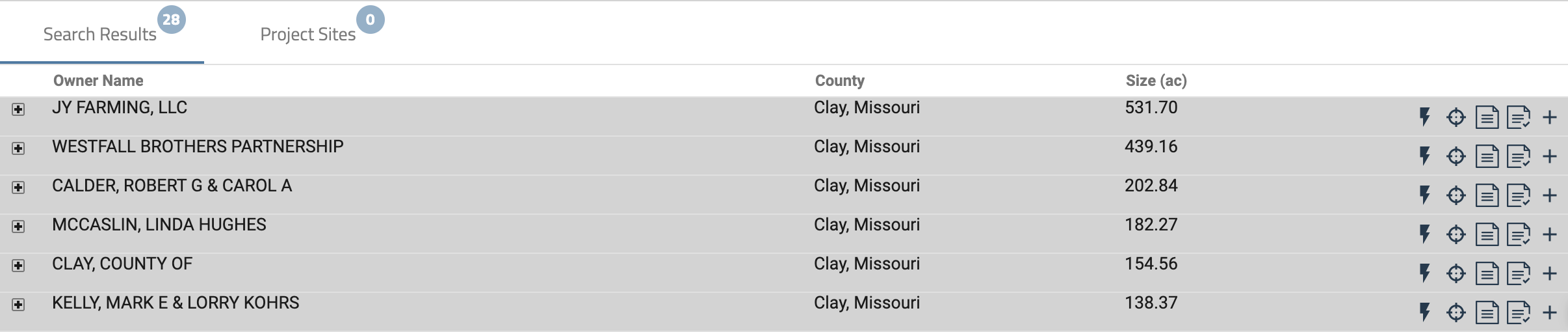
For each record in the Search Results, you are able to flash the location ![]() , zoom to the site in the map
, zoom to the site in the map ![]() , download a Siting Constraint report
, download a Siting Constraint report ![]() , download a permitting report
, download a permitting report ![]() or add the site to your project by selecting the plus
or add the site to your project by selecting the plus  .
.
Note: Once the plus is selected, the site will appear on the Project Sites tab, where you can run usable area calculations, run deliverables, and download project data.
Additional Functionality
- When using Smart Parcels, to view individual tax map parcels, select on the plus to expand the Smart Parcel record to view the associated tax map records.
- To view additional options, right click on the record. After right clicking on a record, you will be presented with the same options as above as well as the option to export all records from the Search Results tab into an Excel or CVS file.
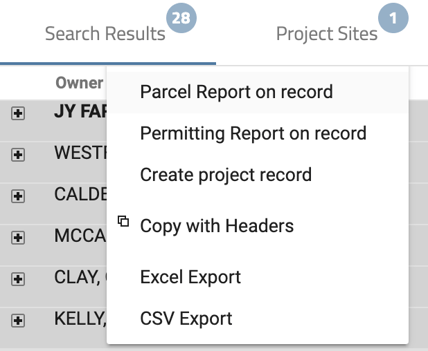
Next step: Review and Analyze Project Sites