After creating a project, you have the flexibility to edit its name and settings whenever necessary. Adding ISO and type metadata to each project can greatly assist in effectively categorizing and organizing your projects.
This article covers the following topics:
Overview of Editing Project Settings
Project settings can be customized to reflect the type of project (Solar, Wind, Battery Energy Storage System, Hybrid, Other) and the ISO (Independent System Operator) or ISOs that the project is associated with. This helps to enhance the project's metadata and ensure accurate categorization.
Editing a Project Name
Click on the Project Settings icon, which can be found next to the Create a new project icon in the upper right corner of the screen. This will open the Update Project menu where you can make changes to your project settings.

Once the Project Settings menu is open, you can edit the name of the project.
NOTE: The name of the project must be unique.
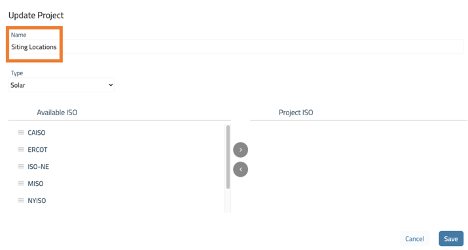
Editing Project Type
To edit the Project Type, select the Type dropdown and choose from Solar, Wind, Battery Energy Storage System, Hybrid or Other.
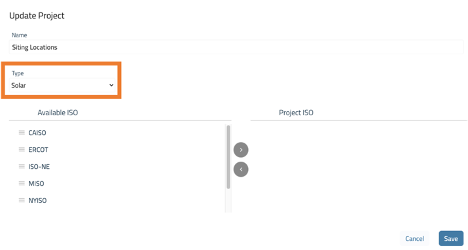
Editing Project ISO
Select an ISO by placing a left click on the name in the Available ISO column. Once the ISO is selected, use the arrows located between the two columns to move the ISO to the Project ISO column. Associating your project with an ISO is an optional step.
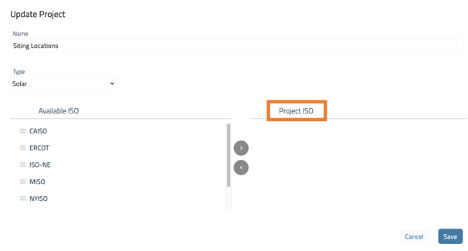
Once all edits are complete in the Update Project window, select Save.
Related articles: