There are two types of filters available to you. Fixed Filters and Report Filters.
1. Fixed Filters limit the content that is available in a report by default. One or more fixed filters may be used.
2. Report Filters are available to users in the reporting interface. They provide users the capability to further refine the content displayed in a report. One or more report filters may be used. In the example below there are two filters available to a user.
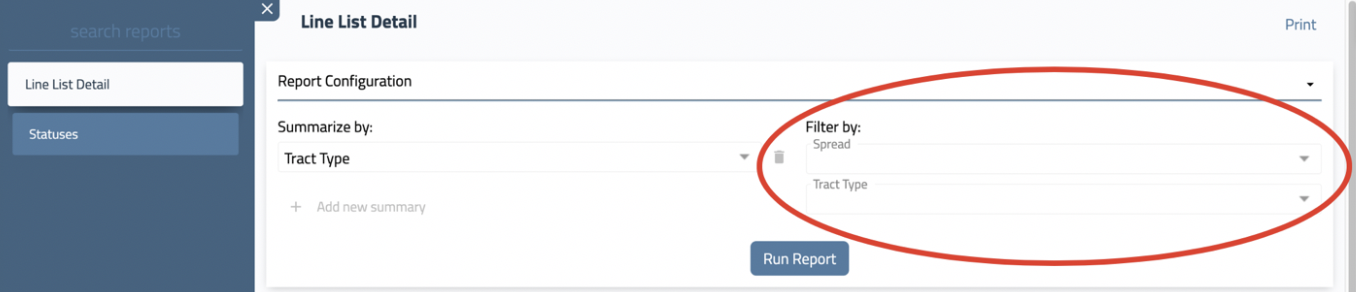
1. Fixed Filter
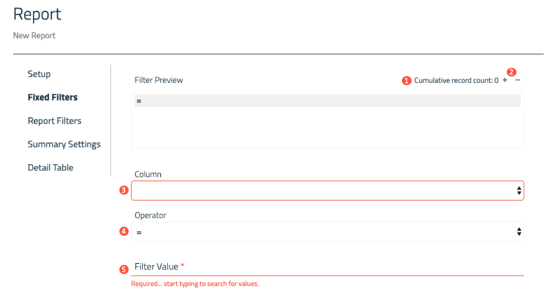
| 1. Cumulative Record Count | Total number of records available based on entered criteria. |
| 2. Add/Delete Filter | Add or remove the filter from the report. |
| 3. Column | A list of the available columns in the Parent Dataset. |
| 4. Operator | List of available filter operators. |
| 5. Filter Value | The value(s) you are filtering. You will be presented with a type-ahead list of the available values in the chosen column. |
Add a Fixed Filter
- Select Add Fixed Filter.
- Choose a Column.
- Select an Operator.
- Add a Filter Value.
- Click the Save button at the top right.
- Add report to a Site View, then verify it is displayed correctly in Pivvot.
Delete a Fixed Filter
- Select a filter in the Filter Preview window.
- Select Remove Selected Filter.
- Click the Save button at the top right.
2. Report Filter
Add a Report Filter
- Select Add Filter.
- Assign a Column.
- Create Label.
- Choose type of Filter, either Dropdown or Typeahead.
- Click the Save button at the top right.
- Add report to your Site View, then verify it is displayed correctly in Pivvot.
There are two types of report filter options. You can choose from a Dropdown list or a Typeahead option.
Dropdown Filter Type
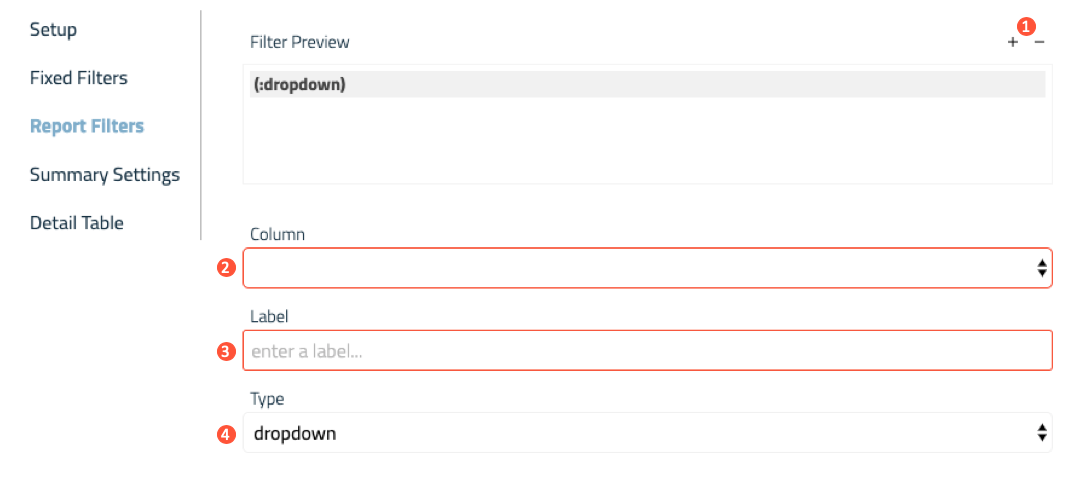
OR
Typeahead Filter Type
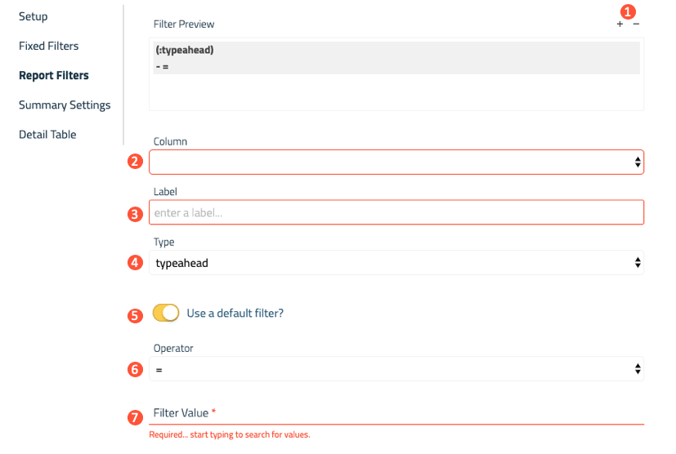
| 1. Add/Delete Filter | Add or remove a filter from the report. |
| 2. Column | A list of the available columns in the Parent Dataset. |
| 3. Label | The label you see next to the filter in the report. |
| 4. Type of Filter | Dropdown - Displays a list of available values from the configured column.
Typeahead - A list of available values from the configured column will be displayed based on user input. |
| 5. Default Filter Option | Toggle on to create default filter in report. |
| 6. Operator | List of available filter operators. |
| 7. Filter Value | The value(s) you are filtering. You will be presented with a type-ahead list of the available values in the chosen column. |
Delete a Report Filter
- Select a filter in the Filter Preview window.
- Select Remove Selected Filter.
- Click the Save button at the top right.
