To create a new layer
- Select the Layer Console icon on the left sidebar within Publish.
- At the top right; select the New Layer "+" icon.
- Proceed to the Setup section below.
Setup
- Choose a Type
- Geoserver: Use for layers added via Dataset Console
- WMS: Use for adding reference WMS layers
Geoserver:
- Choose a Parent Dataset (Parent Datasets are those you, or your organization, have added via the Dataset Console).
- Enter a unique System Name.
- Enter or edit a Display Name.
- Click the Save button at the top right.
- Optionally proceed to Configure a layer filter, Style a Layer or Configure Map Labels step.
The Display name is the user friendly layer name visible in Pivvot Map's Layers flyout.
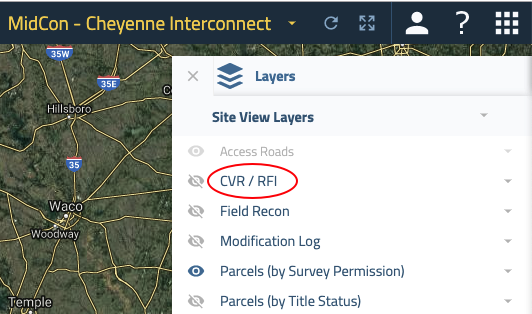
WMS:
- Copy/paste WMS Source URL.
- Enter the Legend(s) URL for your WMS layer, if available.
- Enter a unique System Name.
- Enter or edit a Display Name.
- Click the Save button at the top right.
To edit a layer
- Select the Layer Console icon on the left sidebar within Publish.
- Search and locate the layer in the list.
- Right-click the layer > Edit Layer OR click on the layer > select Edit Layer icon at the top right.
- Proceed to desired task.
- Edit display name
- Edit filter
- Edit style
- Edit label
