In the Site View Console, you will use the list of items located on the left side of your screen to add information to your site view Layers.
Map Display
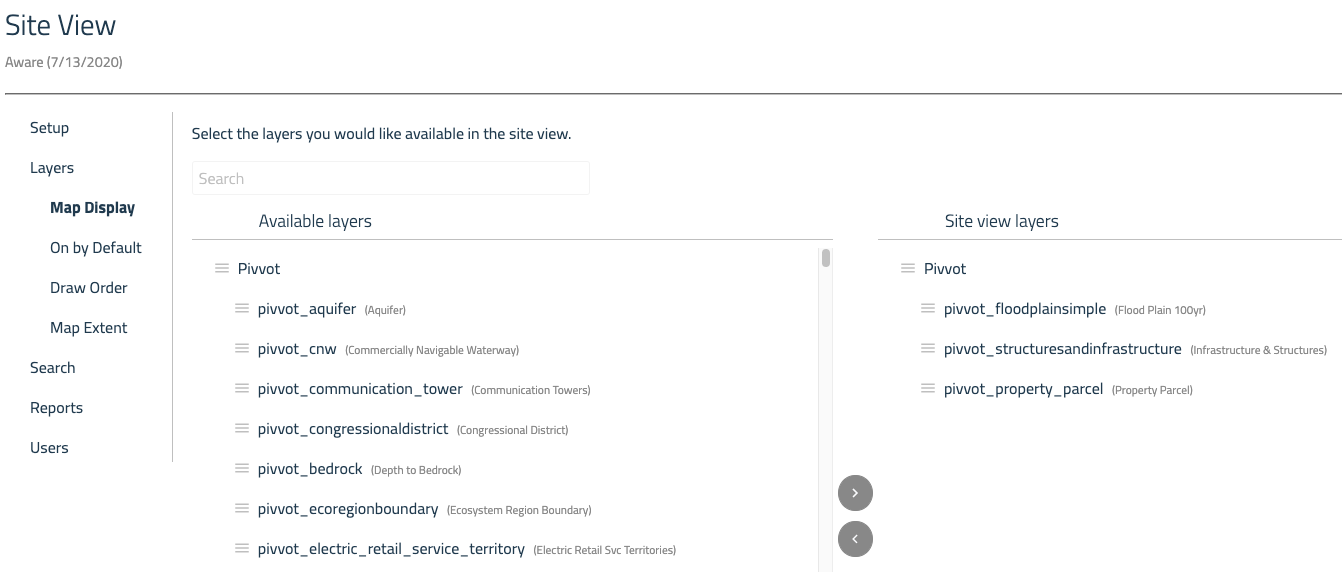
- Choose by selecting desired Pivvot and Site View layers listed on the left side of the screen to the Site View Layers on the right using the arrows in the middle.
- If you do not see the layer you are looking for in the available layers area, you can use the search box above to find and add.
On by Default
- Check the boxes of the layers that you want on automatically when you open the site view in Map.
Draw Order
This is how you will layer each of the attributes on the map. Typically the layer order will be points on top, then lines, and polygons on the bottom of this list. This will allow you to see smaller items layered on top of larger items on your finished maps.
NOTE: Example: fire station & police station points sit on top of a boundary polygon
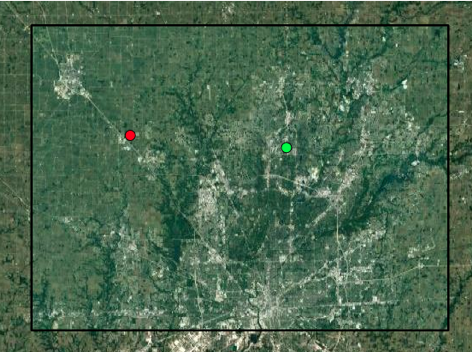
Map Extent
- This option allows you to decide which attribute you would like the map to be zoomed to when it is opened or refreshed.
Search
Choose the Datasets you would like to be searchable in your Site View.
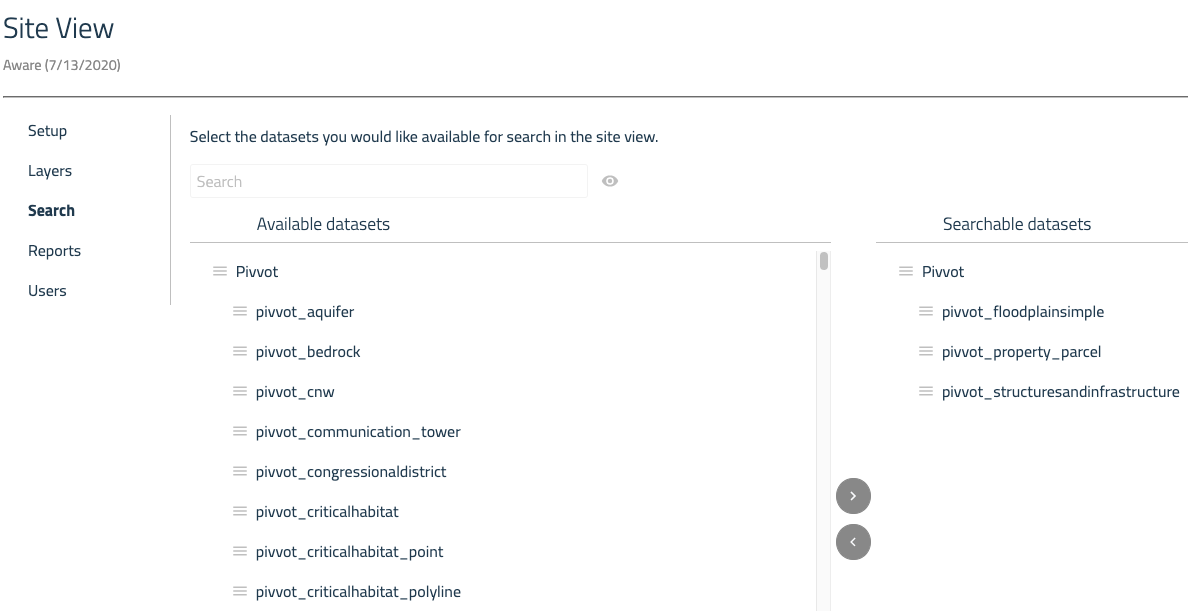
-
Choose from the Pivvot datasets and the Site View datasets or search for the ones you would like to add.
-
Select the datasets needed. Use the center arrows to add the datasets you would like to be searchable from the Available datasets column to the Searchable datasets column.