- Help Center
- Map
- Map Tools
Measuring
To access the Measure tool:
- Open Tools
 .
. - Click Measure
 .
.
Steps to operate the Measure tool:
- Click Measure
 .
. - Verify units for distance and area.
- Left click on the map where you want to start measuring.
- Left click new location(s) on the map to extend path. The measure graphic will extend to this new location and the cumulative distance will be reported at both end-points. Notice that a semi-transparent point is created at the segment’s mid-point.
To modify or remove the path:
- Delete a point - Double click on solid white points.
- Move a point - Left click on a point (end or mid) and drag to a new location.
- Clear path - Click the “clear” text on the Tool dialog. This will remove the path graphic.
- Reset - Click the “reset” text on the Tool dialog. This will reset the path start point to the center of the map.