Pivvot supports creation of a cost estimate for an Electric Transmission Route (ETR). With this feature users will set customized cost parameters for an ETR project and generate a cost estimate and related deliverables.
An ETR project provides planning cost estimates for system generated and uploaded routes. This feature was designed based on the MISO Transmission Cost Estimation Guide. Please visit misoenergy.org to learn more.
You will have the ability to customize the cost parameters, compare costs between multiple routes, and export the results.
This article covers the following topics:
Related articles:
- Understanding the Route Workflow
- Project Details
- Deliverables Page
- What is included in my Deliverables
Configuring Cost Estimate Parameters
To configure cost estimate parameters, complete the following steps:
- As described on the Project Details page, when you are creating a new project, choose “Electric Transmission Routing” as the type.
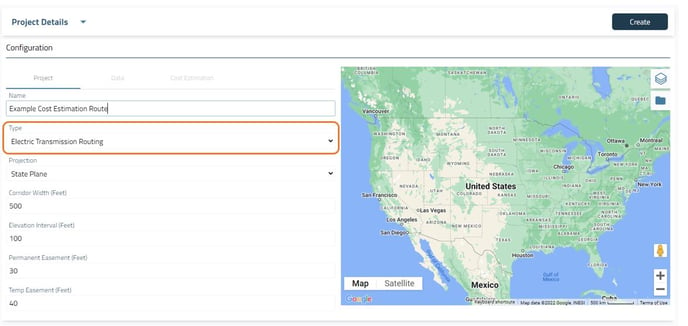
- Continue to review and select the appropriate project parameters under each of the project detail tabs.
- Once you have completed all the project detail parameters, click “Create.”
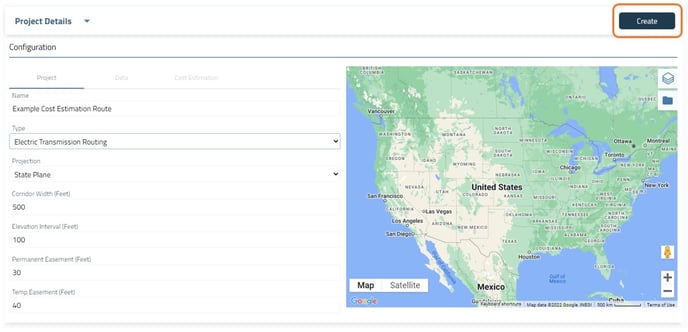
- You will then be able to select the “Cost Estimation” tab.
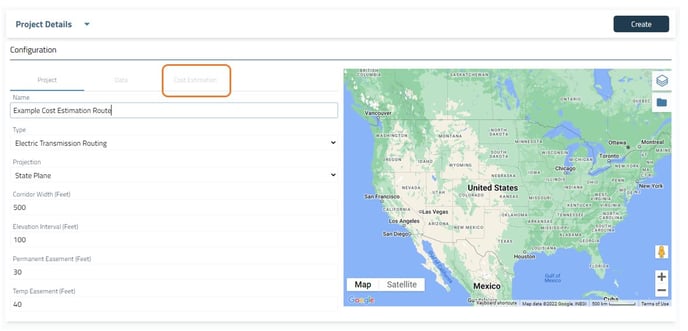
On the Cost Estimation tab, adjust the parameters that will impact the cost for the transmission line. - “Land & ROW” describe the cost of acquiring land per acre based on the present usage. Those units are dollars.
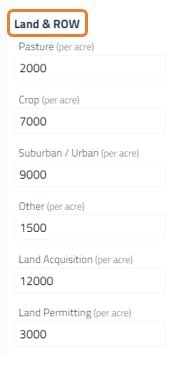
- “Conductor” describes the cost per foot for materials to construct the wiring for the transmission line. Those units are dollars.
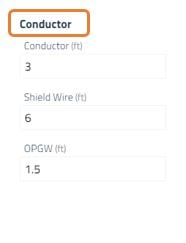
- “Structure Construction” describes the additional costs per acre required to develop on certain terrain types. Those units are dollars.
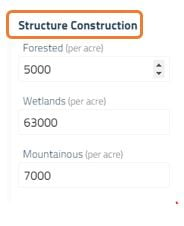
- “Structure” describes the cost to construct each type of tower, and the frequency of interval towers. The units for “Tower Interval (ft)” is feet; the units for all other items is dollars.
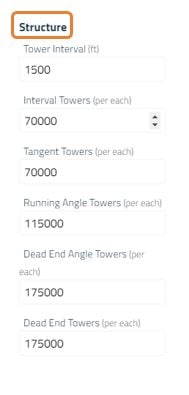
- Once those costs have been set, press the Save button located within the Cost Estimate tab.
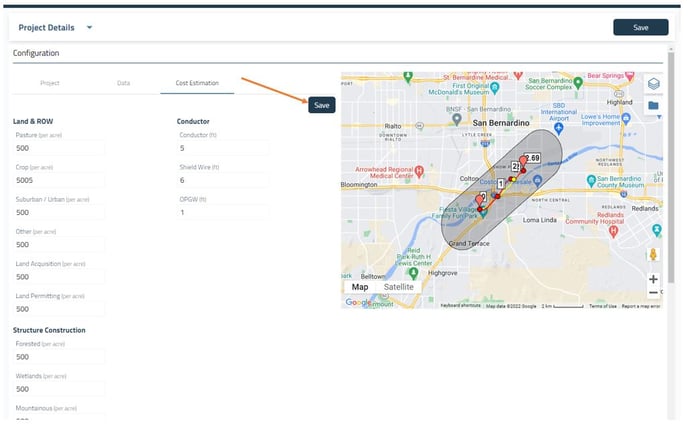
- Then prepare or upload routes as normal, defining Objectives, PLAE, Exclusion areas, etc. For more information about these steps, please review the Understanding the Route Workflow help center article.
- Once completed, you can download an estimated cost for each route alternative. Please review the Deliverables help center article for more information.